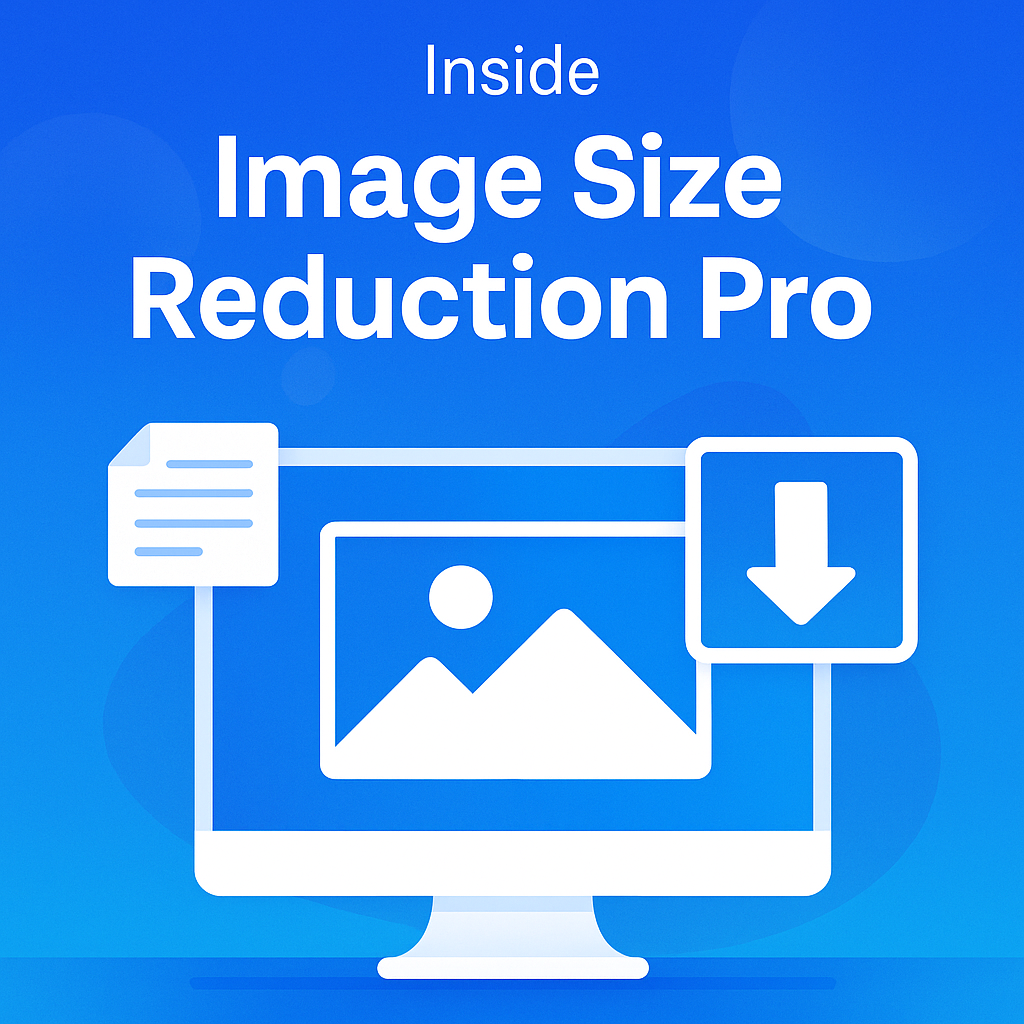
Here’s a scenario — your media library is 8 GB and product pages feel sticky. You don’t want to redesign; you want a surgical fix.
The 10-minute setup
-
Install & activate the plugin.
-
Enter your license (Memberships handle this automatically).
-
Pick compression levels (start “Lossy” for JPEG/PNG, “Lossless” for icons).
-
Enable WebP conversion (keep originals for fallback).
-
Bulk optimize the media library.
What actually happens
-
On upload: images pass through your chosen compression with your thresholds.
-
In bulk: the plugin processes existing media, reporting bytes saved.
-
Reporting: see before/after sizes and total savings.
Best-practice presets
-
Blog/Marketing: Lossy 70–80 JPEG, Lossy PNG, WebP on.
-
eCommerce: Lossy 75 JPEG for product photos, Lossless PNG for UI/brand assets, WebP on.
-
Portfolio: Start lossless; toggle lossy where acceptable.
“Images carry the story; performance carries the experience.”
Realistic results
Expect 30–70% size reductions on typical JPEG/PNG libraries with no visible quality loss at common display sizes. WebP adds another bump. Your exact savings vary with source quality and dimensions—but the wins are immediate.
CTA: Want to try it? It’s included in every WordPressPlug Membership with automatic updates.
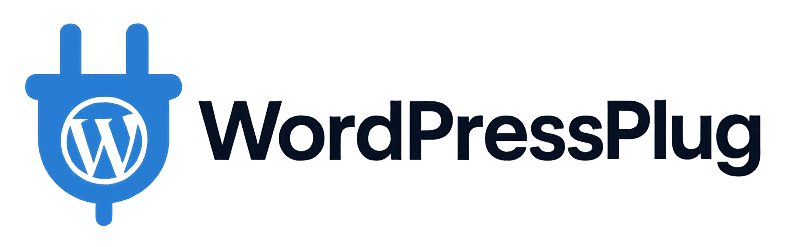
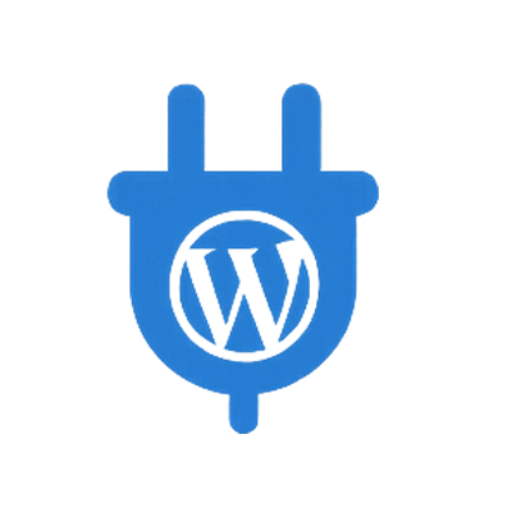
Leave a Reply